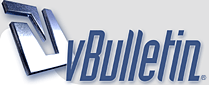
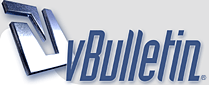 |
|
|||||||
| Beta Guides Beta guides are still works in progress. |
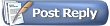 |
|
|
Thread Tools | Display Modes |
|
#1
|
|||
|
|||
|
Guide to making a map Creating the layout First open an image-editing program (e.g. Photoshop, Gimp, Pixelmator). In my case I am going to use Photoshop, but it should be pretty similar from program to program. Create a new image. For a ball map, a good starting size would be 3000x1600. Now itís time to make a background for your map. Just for tutorial purposes we are going to make a solid color for the background. Now we are going to make the layout for your map. While making your layout, make sure you put every single object/wall on a different layer. This is a very important key in making sure your map ends up working. Create a new layer, and create your layout by using the pen tool, brush tool, ellipse tool, and any other tools you need. If you want to add textures or graphics to your obstacles/walls, this is when and where you would do it. After youíre finished making your layout, Save the whole project as a .psd file (or any file that keeps the layers intact). You want to keep this file safe, because this is how you are going to update/change your map later on. Now hide (press the eye beside the layer) the background layer leaving only the obstacle/wall layers visible. Save these layers as obstacles.png. Make the background layer visible again, and hide all the obstacle/wall layers, and save the background layer as background.png. Make sure you saved these files as .png. Now you should have 3 different saved files. Moving on to the map_editor Open the map_editor and go to File>New>Map, Choose the name of your map; we are going to use Tutorial just for tutorial purposes (you can change the name later). Fill in the dimensions the same as the layout you made (for example width:3000 height:1600). The background color does not matter because we are going to put in the background we made earlier. Now in your operating system go to Applications>Altitude>Editor>Maps>Tutorial (the name you chose for your map). Now copy the two .png files we saved, and paste them into the Images folder. Go back to the map_editor and go to Edit>Refresh Resources, this could take a couple of minutes so be patient. Go to the View Editor window (if you do not see this, go to Window>Show View Editor). Right click on ďGameĒ and click New View. Name it Background and make the Width and Height the same as your map (for example width:3000 height:1600) and then click Apply. With the Background layer/view selected, move it to the top by pressing the Up button. Still on the Background layer/view, go to Map>Import Large PNG, navigate to your maps folder again, open the Images folder, and click on the background.png file and then on Select File. Now click on the Game layer/view and do the same thing as the last step but select the obstacles.png file instead. Navigating the map_editor To zoom in/out of your map, use +/- keys or the mouse scroll wheel. To move around within the editing window, use the arrow keys. If you happen to lose the map and cannot find it, just go to the view editor window and click on the layer/view and it should pop back into the center of the window. Placing Special Items Now itís time to place your Spawns, Powerups, Goals, and Balls. Letís start with the Spawns. Go to Window>Show Create Special, select Spawn Point and place it in your spawn area. Repeat this process until your spawn area is full and you are satisfied. We are going to Select all of your spawn points by holding shift and clicking on every one separately until you have all of them selected. Next, right-click on the selection and change the team color to red. With all of them still selected go to Selection>Mirror left/right to mirror the spawns to the other side of the map, and then right click-on the second selection and change the team color to blue. Now we are going to add the ball spawn points. Go back to the Create Special window and click on Powerup Spawner. Place the powerup in front of the red team's spawn area, right click on the Powerup, change the team to the Red Team, and change the Type to Ball. With the ball still selected, Mirror it to the other side again using Selection>Mirror left/right, and then right-click on the ball and change the Team to the Blue Team. Create another Powerup Spawner from your Create Special window and place it somewhere in the middle of both spawn areas. Right-click on the Powerup, put a Check beside Spawn at Round Start, and change the Type to Ball. Leave the team as "All Teams." Now we are going to make the goals. Go back to the Create Special window and click on Goal. Place this goal on the Red Team's side. Now mirror it to the other side using Selection>Mirror left/right, and then right-click on it, and change the Team to the Blue Team. You can also place Powerups (Missles, Walls, Shields) If you wish, by going to the Create Special window, and clicking on Powerup spawner. Note that Spawns, powerups, goals, etc. can be resized or rotated by using that object's handles. Hold down shift when rotating to restrict rotation to certain angles. Your map is now playable. You can go ahead and Save your map using File>Save As. Warning: The map_editor does not auto-save and does not warn you if you quit without saving. You can export your map so you can host it on your server using Export>Export Downloadable Map. The default save location for exported maps is .../Altitude/maps. Now you have just created your own map. Enjoy! |
|
#2
|
|||
|
|||
|
How do mods feel about having guides in two places (the forums and the wiki)?
__________________
"Beagle, your words move and inspire me -" and of course they do, you silly little muppet, that is the intent |
|
#3
|
|||
|
|||
|
Is that bad that I posted it here?
|
|
#4
|
|||
|
|||
|
there are modes other than ball >_>
|
|
#5
|
|||
|
|||
|
No, it's fine. It's a guide. I just wonder if we should have guides in both places. And if so, we'd need to copy a whole lotta text to the Wiki.
__________________
"Beagle, your words move and inspire me -" and of course they do, you silly little muppet, that is the intent |
|
#6
|
|||
|
|||
|
Good job nikon!
|
|
#7
|
|||
|
|||
|
|
|
#8
|
|||
|
|||
|
|
|
#9
|
|||
|
|||
|
Quote:
|
|
#10
|
|||
|
|||
|
I wont but look at everyone else who made maps before your guide especially the ones which became official. no other guides were here except for lamsbro's guide. Protest boy used that guide to make Asteroids - everyone likes roids.
|
|
#11
|
|||
|
|||
|
Nikon's guide is very well-written and easy to follow. I was intimidated about making maps and after I read it, I made a map lickety-split. True testimonial.
The other guide is useful in it's own way, but for someone who just wants to draw a map in PS and import it and test it, the new guide is great.
__________________
"Beagle, your words move and inspire me -" and of course they do, you silly little muppet, that is the intent |
|
#12
|
|||
|
|||
|
Just some suggestions I think may be useful.
Quote:
This part is a little unclear as it ends up saying you will have 3 files after saying to save 2 png. After re-reading it a couple of times I finally got that you were talking about the 2 png files and the psd file. But a first I was thinking I missed something and I should had 3 png files. Quote:
Other than that, I think this is the place to start if you want to have a go at making maps. |
|
#13
|
|||
|
|||
|
I made this thread some time ago. It doesnt have much info, but imo, it has some details important to get it done.
Some people can give up during the process because of the time factor. People create, develop, others dont give feedback, then comes feedback, then comes redesign, then we wait, then we wait, then comes feedback again, then redesign... It can be time consuming - protect yourself! link All my maps have an extremely important vectorial base. Programs like Coreldraw (my favourite), and ilustrator, allow the creation of any shape. I use photoshop at a later phase only --> to get everything fancy! You can do it all in photoshop but will take you 10 times more and you probably, if not experienced enough, wont be able to construct the shapes you have imagined. Last edited by Mandrad; 01-21-2011 at 12:17 PM. |
|
#14
|
|||
|
|||
|
Quote:
The reason I don't use AI is because I'm not experienced in it. and I know it's way better because everything's vector but if you make the map big enough. It's not too big of a problem. |
|
#15
|
|||
|
|||
|
Does making a lobby same as making an empty map without putting in things like goals??
I want to make a lobby for our private server. Any pointers? Specifically, what is the size of the image that should be used? Edit: nevermind, i heard it's 1024x768 and it's just making an empty map of sorts and not rotation setting on the server... Last edited by Tekn0; 01-23-2011 at 01:32 PM. |
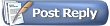 |
|
|